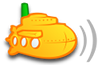Hi Everyone,
If your using SubWiji and you get some update errors please navigate to http://www.paulodell.co.uk/subwiji/SubWiji.htm.
Please click "Launch" inside "If these components are already installed, you can launch the application now. Otherwise, click the button below to install the prerequisites and run the application."
If you have any issues please email me @ subwiji@icloud.com
Thanks
Paul
SubWiji - Update FIX
Moderator: moderators
30 posts
• Page 1 of 2 • 1, 2
SubWiji - Update FIX
SubWiji http://tinyurl.com/7sxwbfv Install http://subwiji.paulodell.co.uk
Transcode Step1 "ffmpeg -f mp3 -i %s -ab %bk -v 0 -f mp3 -"
Tremor Games http://www.tremorgames.com/?ref=59174
Transcode Step1 "ffmpeg -f mp3 -i %s -ab %bk -v 0 -f mp3 -"
Tremor Games http://www.tremorgames.com/?ref=59174
-

paulodell - Posts: 294
- Joined: Fri Jul 29, 2011 11:28 am
- Location: UK
Re: SubWiji - Update FIX
Hi,
i still have a Problem using subwiji. My Connection runs with https
and even copying the Connection string from the browser to the app
gives me 'Subsonic connection failes, please chech you Settings and retry' - 404 Error.
It works just fine in the browser.
With Regards,
meld0
i still have a Problem using subwiji. My Connection runs with https
and even copying the Connection string from the browser to the app
gives me 'Subsonic connection failes, please chech you Settings and retry' - 404 Error.
It works just fine in the browser.
With Regards,
meld0
- meld0
- Posts: 8
- Joined: Thu Oct 20, 2011 10:42 pm
SubWiji - Update FIX
meld0 wrote:Hi,
i still have a Problem using subwiji. My Connection runs with https
and even copying the Connection string from the browser to the app
gives me 'Subsonic connection failes, please chech you Settings and retry' - 404 Error.
It works just fine in the browser.
With Regards,
meld0
Hi,
When using https you MUST include HTTPS preceding the URL in SubWiji as this is how SubWiji sets the httpS settings.
Can you email me @ subwiji@icloud.com with a temporary login? Also the URL your using?
I will try it and then get back to you
Thanks
Paul
SubWiji http://tinyurl.com/7sxwbfv Install http://subwiji.paulodell.co.uk
Transcode Step1 "ffmpeg -f mp3 -i %s -ab %bk -v 0 -f mp3 -"
Tremor Games http://www.tremorgames.com/?ref=59174
Transcode Step1 "ffmpeg -f mp3 -i %s -ab %bk -v 0 -f mp3 -"
Tremor Games http://www.tremorgames.com/?ref=59174
-

paulodell - Posts: 294
- Joined: Fri Jul 29, 2011 11:28 am
- Location: UK
Re: SubWiji - Update FIX
Hi Paul,
I have same problems with the installation of Subwiji, your dropbox folder is empty. If you have troubles with space on web for Subwiji, you can put and share your source into our owncloud on :
http://cloud.14all-all41.net (subsonic/musiclover = user/pwd).
Cheers Tom
I have same problems with the installation of Subwiji, your dropbox folder is empty. If you have troubles with space on web for Subwiji, you can put and share your source into our owncloud on :
http://cloud.14all-all41.net (subsonic/musiclover = user/pwd).
Cheers Tom
-

14all41 - Posts: 2
- Joined: Fri Jan 18, 2013 11:01 am
SubWiji - Update FIX
14all41 wrote:Hi Paul,
I have same problems with the installation of Subwiji, your dropbox folder is empty. If you have troubles with space on web for Subwiji, you can put and share your source into our owncloud on :
http://cloud.14all-all41.net (subsonic/musiclover = user/pwd).
Cheers Tom
Hi,
Yes dropbox is empty now as its no longer used, instead I'm hosting it on my own web space.
Please follow the link in my first post to get it updating again.
Let me know if you don't have it working?
Paul
SubWiji http://tinyurl.com/7sxwbfv Install http://subwiji.paulodell.co.uk
Transcode Step1 "ffmpeg -f mp3 -i %s -ab %bk -v 0 -f mp3 -"
Tremor Games http://www.tremorgames.com/?ref=59174
Transcode Step1 "ffmpeg -f mp3 -i %s -ab %bk -v 0 -f mp3 -"
Tremor Games http://www.tremorgames.com/?ref=59174
-

paulodell - Posts: 294
- Joined: Fri Jul 29, 2011 11:28 am
- Location: UK
Re: SubWiji - Update FIX
Hey, I wanted to try SubWiji today for the first time, but I can't get it to run. I'm fairly skilled on the Microsoft side so I tried to do a bit of troubleshooting:
Powershell: Detect which .NET FW Versions are installed
Output:
Powershell: Operating system information
Output:
The error I run into is the following:
The program itself lands in C:\Users\%Username%\AppData\Local\Temp\Deployment as expected from these ClickOnce setups. But in my case deletes itself when it runs into the error above.
Powershell: Detect which .NET FW Versions are installed
- Code: Select all
function Test-Key([string]$path, [string]$key)
{
if(!(Test-Path $path)) { return $false }
if ((Get-ItemProperty $path).$key -eq $null) { return $false }
return $true
}
function Get-FrameworkVersions()
{
$installedFrameworks = @()
if(Test-Key "HKLM:\Software\Microsoft\.NETFramework\Policy\v1.0" "3705") { $installedFrameworks += ".NET FW 1.0" }
if(Test-Key "HKLM:\Software\Microsoft\NET Framework Setup\NDP\v1.1.4322" "Install") { $installedFrameworks += ".NET FW 1.1" }
if(Test-Key "HKLM:\Software\Microsoft\NET Framework Setup\NDP\v2.0.50727" "Install") { $installedFrameworks += ".NET FW 2.0" }
if(Test-Key "HKLM:\Software\Microsoft\NET Framework Setup\NDP\v3.0\Setup" "InstallSuccess") { $installedFrameworks += ".NET FW 3.0" }
if(Test-Key "HKLM:\Software\Microsoft\NET Framework Setup\NDP\v3.5" "Install") { $installedFrameworks += ".NET FW 3.5" }
if(Test-Key "HKLM:\Software\Microsoft\NET Framework Setup\NDP\v4\Client" "Install") { $installedFrameworks += ".NET FW 4.0 Client Profile" }
if(Test-Key "HKLM:\Software\Microsoft\NET Framework Setup\NDP\v4\Full" "Install") { $installedFrameworks += ".NET FW 4.0 Full Profile" }
return $installedFrameworks
}
Output:
PS C:\> Get-FrameworkVersions
.NET FW 2.0
.NET FW 3.0
.NET FW 3.5
.NET FW 4.0 Client Profile
.NET FW 4.0 Full Profile
Powershell: Operating system information
- Code: Select all
Get-WmiObject win32_operatingsystem | select Caption, CSDVersion, OSArchitecture, Version, MUILanguages
Output:
Caption : Microsoft Windows 7 Professional
CSDVersion : Service Pack 1
OSArchitecture : 64-Bit
Version : 6.1.7601
MUILanguages : {de-DE}
The error I run into is the following:
- Code: Select all
ERROR SUMMARY
Below is a summary of the errors, details of these errors are listed later in the log.
* Activation of C:\Users\User\Downloads\SubWiji.application resulted in exception. Following failure messages were detected:
+ File, NAudio.dll, has a different computed hash than specified in manifest.
ERROR DETAILS
Following errors were detected during this operation.
* [06.04.2013 15:35:04] System.Deployment.Application.InvalidDeploymentException (HashValidation)
- File, NAudio.dll, has a different computed hash than specified in manifest.
- Source: System.Deployment
- Stack trace:
at System.Deployment.Application.ComponentVerifier.VerifyFileHash(String filePath, Hash hash)
at System.Deployment.Application.ComponentVerifier.VerifyFileHash(String filePath, HashCollection hashCollection)
at System.Deployment.Application.ComponentVerifier.VerifyComponents()
at System.Deployment.Application.DownloadManager.DownloadDependencies(SubscriptionState subState, AssemblyManifest deployManifest, AssemblyManifest appManifest, Uri sourceUriBase, String targetDirectory, String group, IDownloadNotification notification, DownloadOptions options)
at System.Deployment.Application.ApplicationActivator.DownloadApplication(SubscriptionState subState, ActivationDescription actDesc, Int64 transactionId, TempDirectory& downloadTemp)
at System.Deployment.Application.ApplicationActivator.InstallApplication(SubscriptionState& subState, ActivationDescription actDesc)
at System.Deployment.Application.ApplicationActivator.PerformDeploymentActivation(Uri activationUri, Boolean isShortcut, String textualSubId, String deploymentProviderUrlFromExtension, BrowserSettings browserSettings, String& errorPageUrl)
at System.Deployment.Application.ApplicationActivator.ActivateDeploymentWorker(Object state)
The program itself lands in C:\Users\%Username%\AppData\Local\Temp\Deployment as expected from these ClickOnce setups. But in my case deletes itself when it runs into the error above.
- Megamorf
- Posts: 18
- Joined: Sun Aug 07, 2011 11:51 am
SubWiji - Update FIX
Hi are you using the installer from the link in my first post here?
Please go to http://www.paulodell.co.uk/subwiji once there I am presuming your using the setup.exe install option?
Please use Internet explorer also see if that helps.
If that doesn't work can you try to uninstall it and then reinstall using that link?
Thanks
Paul
Please go to http://www.paulodell.co.uk/subwiji once there I am presuming your using the setup.exe install option?
Please use Internet explorer also see if that helps.
If that doesn't work can you try to uninstall it and then reinstall using that link?
Thanks
Paul
SubWiji http://tinyurl.com/7sxwbfv Install http://subwiji.paulodell.co.uk
Transcode Step1 "ffmpeg -f mp3 -i %s -ab %bk -v 0 -f mp3 -"
Tremor Games http://www.tremorgames.com/?ref=59174
Transcode Step1 "ffmpeg -f mp3 -i %s -ab %bk -v 0 -f mp3 -"
Tremor Games http://www.tremorgames.com/?ref=59174
-

paulodell - Posts: 294
- Joined: Fri Jul 29, 2011 11:28 am
- Location: UK
Re: SubWiji - Update FIX
paulodell wrote:Hi are you using the installer from the link in my first post here?
Please go to http://www.paulodell.co.uk/subwiji once there I am presuming your using the setup.exe install option?
Please use Internet explorer also see if that helps.
If that doesn't work can you try to uninstall it and then reinstall using that link?
Thanks
Paul
Hello Paul,
yes, I used the install option from your website. After the download has finished it gives me the error above. As you suggested I tried it again with the Internet Explorer but the result was the same - it aborted once the download was complete. Here's the error log: http://pastebin.com/XxBV1HV3
I cannot uninstall what is not installed
Is there anything else I can do to support the troubleshooting process?
- Megamorf
- Posts: 18
- Joined: Sun Aug 07, 2011 11:51 am
SubWiji - Update FIX
Megamorf wrote:paulodell wrote:Hi are you using the installer from the link in my first post here?
Please go to http://www.paulodell.co.uk/subwiji once there I am presuming your using the setup.exe install option?
Please use Internet explorer also see if that helps.
If that doesn't work can you try to uninstall it and then reinstall using that link?
Thanks
Paul
Hello Paul,
yes, I used the install option from your website. After the download has finished it gives me the error above. As you suggested I tried it again with the Internet Explorer but the result was the same - it aborted once the download was complete. Here's the error log: http://pastebin.com/XxBV1HV3
I cannot uninstall what is not installedWhen your setup runs into this error it automatically removes the downloaded files.
Is there anything else I can do to support the troubleshooting process?
Ah thanks for checking, so in add and remove SubWiji is not there at all?
That is strange give me 5 minutes and ill try build a new version which is hopefully fixed.
Paul
SubWiji http://tinyurl.com/7sxwbfv Install http://subwiji.paulodell.co.uk
Transcode Step1 "ffmpeg -f mp3 -i %s -ab %bk -v 0 -f mp3 -"
Tremor Games http://www.tremorgames.com/?ref=59174
Transcode Step1 "ffmpeg -f mp3 -i %s -ab %bk -v 0 -f mp3 -"
Tremor Games http://www.tremorgames.com/?ref=59174
-

paulodell - Posts: 294
- Joined: Fri Jul 29, 2011 11:28 am
- Location: UK
Re: SubWiji - Update FIX
paulodell wrote:Megamorf wrote:paulodell wrote:Hi are you using the installer from the link in my first post here?
Please go to http://www.paulodell.co.uk/subwiji once there I am presuming your using the setup.exe install option?
Please use Internet explorer also see if that helps.
If that doesn't work can you try to uninstall it and then reinstall using that link?
Thanks
Paul
Hello Paul,
yes, I used the install option from your website. After the download has finished it gives me the error above. As you suggested I tried it again with the Internet Explorer but the result was the same - it aborted once the download was complete. Here's the error log: http://pastebin.com/XxBV1HV3
I cannot uninstall what is not installedWhen your setup runs into this error it automatically removes the downloaded files.
Is there anything else I can do to support the troubleshooting process?
Ah thanks for checking, so in add and remove SubWiji is not there at all?
That is strange give me 5 minutes and ill try build a new version which is hopefully fixed.
Paul
No. I checked the Application wizard (appwiz.cpl) again and indeed, it is not there. I am using a standard user for this with UAC enabled.
- Megamorf
- Posts: 18
- Joined: Sun Aug 07, 2011 11:51 am
Re: SubWiji - Update FIX
Hi,
Right ive made a whole new rebuild, sorry about this.
For some reason the convenience of ClickOnce is causing me a headache, sometimes I wonder wether to use it or not!
Ive checked the version on one of my other machines that didn't have SubWiji installed on and it installs from this link (from IE) - http://www.paulodell.co.uk/subwiji/SubWiji.htm
Give that a try and let me know, thanks for pointing out the issues :S
Sorry everyone
Paul
Right ive made a whole new rebuild, sorry about this.
For some reason the convenience of ClickOnce is causing me a headache, sometimes I wonder wether to use it or not!
Ive checked the version on one of my other machines that didn't have SubWiji installed on and it installs from this link (from IE) - http://www.paulodell.co.uk/subwiji/SubWiji.htm
Give that a try and let me know, thanks for pointing out the issues :S
Sorry everyone
Paul
SubWiji http://tinyurl.com/7sxwbfv Install http://subwiji.paulodell.co.uk
Transcode Step1 "ffmpeg -f mp3 -i %s -ab %bk -v 0 -f mp3 -"
Tremor Games http://www.tremorgames.com/?ref=59174
Transcode Step1 "ffmpeg -f mp3 -i %s -ab %bk -v 0 -f mp3 -"
Tremor Games http://www.tremorgames.com/?ref=59174
-

paulodell - Posts: 294
- Joined: Fri Jul 29, 2011 11:28 am
- Location: UK
Re: SubWiji - Update FIX
It works now. The client loads and add itself to the application wizard. I have a sample subsonic with 4 songs but they don't show up in SubWiji. I'll try getting it to work first before I come here asking for help 
- Megamorf
- Posts: 18
- Joined: Sun Aug 07, 2011 11:51 am
SubWiji - Update FIX
Megamorf wrote:It works now. The client loads and add itself to the application wizard. I have a sample subsonic with 4 songs but they don't show up in SubWiji. I'll try getting it to work first before I come here asking for help
Ok if it works in the web ui then it should work in SubWiji but remember that depending on the subsonic version it might be your folder structure.
Subsonic pre 4.7 needs a root then in that artists then each folder a album.
Subsonic 4.7 can read using id3 data.
Thanks
Paul
SubWiji http://tinyurl.com/7sxwbfv Install http://subwiji.paulodell.co.uk
Transcode Step1 "ffmpeg -f mp3 -i %s -ab %bk -v 0 -f mp3 -"
Tremor Games http://www.tremorgames.com/?ref=59174
Transcode Step1 "ffmpeg -f mp3 -i %s -ab %bk -v 0 -f mp3 -"
Tremor Games http://www.tremorgames.com/?ref=59174
-

paulodell - Posts: 294
- Joined: Fri Jul 29, 2011 11:28 am
- Location: UK
Re: SubWiji - Update FIX
paulodell wrote:Megamorf wrote:It works now. The client loads and add itself to the application wizard. I have a sample subsonic with 4 songs but they don't show up in SubWiji. I'll try getting it to work first before I come here asking for help
Ok if it works in the web ui then it should work in SubWiji but remember that depending on the subsonic version it might be your folder structure.
Subsonic pre 4.7 needs a root then in that artists then each folder a album.
Subsonic 4.7 can read using id3 data.
Thanks
Paul
Oh, Subsonic can play the songs. I have to see how to get them to play in SubWiji is what I meant.
Edit:
My Subsonic is running in a virtual tomcat apache appliance with the music folder at /music. The folder structure is quite simple for my sample setup:
- Code: Select all
music
\-soundcloud
|-song1.mp3
|-song2.mp3
|-song3.mp3
\-song4.wav
I can play these songs in Subsonic but they don't show up in SubWiji. I can only find (and play) them through the searchbox but not with your music library button :/
Last edited by Megamorf on Sat Apr 06, 2013 4:59 pm, edited 3 times in total.
- Megamorf
- Posts: 18
- Joined: Sun Aug 07, 2011 11:51 am
SubWiji - Update FIX
Also make sure subsonic has the transcoder setup as per the main SubWiji thread (it's also in my signature below)
SubWiji is an MP3 player only so all subsonic music must be transcoded to MP3.
Thanks
Paul
SubWiji is an MP3 player only so all subsonic music must be transcoded to MP3.
Thanks
Paul
SubWiji http://tinyurl.com/7sxwbfv Install http://subwiji.paulodell.co.uk
Transcode Step1 "ffmpeg -f mp3 -i %s -ab %bk -v 0 -f mp3 -"
Tremor Games http://www.tremorgames.com/?ref=59174
Transcode Step1 "ffmpeg -f mp3 -i %s -ab %bk -v 0 -f mp3 -"
Tremor Games http://www.tremorgames.com/?ref=59174
-

paulodell - Posts: 294
- Joined: Fri Jul 29, 2011 11:28 am
- Location: UK
30 posts
• Page 1 of 2 • 1, 2
Who is online
Users browsing this forum: No registered users and 3 guests