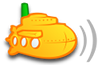Most of what I have read recommends emptying the database and doing a fresh scan such as this:
- Code: Select all
Click on "Settings" tab
Clear the checkboxes on ALL "Enabled" folders
Click "Save"
Click on "Clean-up database"
Click on "Scan media folders now"
Check all checkboxes for "Enabled" folders
Click "Save"
Click on "Scan media folders now"
Click "Refresh"
This method takes way too long for those with large music collections. This just isn't a viable method every time you want to introduce a new artist!
Here is what I suggest instead:
Suppose you have a media folder called 'Music' at '\\192.168.0.10\Music' and you want to add a new Artist folder under that parent folder called 'Music'.
A re-scan will fail to discover the new folder and hence not add your new artist's music.
So, try this...
Suppose you want to add Pink Floyd to your collection.
Add another media folder called 'Temp' and give it your new path '\\192.168.0.10\Music\Pink Floyd'
Click 'Save'
Click 'Scan media folders now'
Wait until it completes.
Open the following URL in your browser:
http://localhost:4040/db.view (be sure to change whatever port and IP you use to access Subsonic)
You should get a box with an 'OK' button next to it
Enter the following code into it (be sure to adjust the path of where your top media folder is located)
- Code: Select all
UPDATE media_file
SET folder = '\\192.168.0.10\Music'
WHERE folder = '\\192.168.0.10\Music\Pink Floyd';
Click OK
Wait for it to finish (couple seconds and the page will refresh)
Go back to settings at '/index.view' and delete the media folder called 'Temp' (Pink Floyd)
Click 'Save'
Then click 'Refresh' above your list of Artists.
That's it!
This method will force the new files to be discovered and then adds them to your original media folder.
This way is much quicker than a re-scan of an emptied database. It may be a little more work, but it pays off in the end.
Just thought I'd share - thanks!