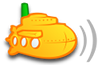Files with special characters omitted, shown at end of album
Moderator: moderators
4 posts
• Page 1 of 1
Files with special characters omitted, shown at end of album
One of my issues is any music files that have certain characters in their filenames seem to get omitted from the album, but are seen at the bottom of the list of music. They do not get put into the queue. How do I fix this? I have a lot of albums this is happening to. They show question marks inside diamond boxes where the odd character should be. Like track 1-20 Kota Suzuki - rain“Я”ain.mp3 is shown above.


- Mozgus
- Posts: 2
- Joined: Fri Jan 17, 2020 8:47 pm
Re: Files with special characters omitted, shown at end of a
I ran into this same issue and all the answers I found didn't do a great job of explaining how to fix this. I'm running Ubuntu 18.04 in a container so your mileage may vary but this issue was caused by the locale of my system not being set. All the information on setting up the local was pulled from this site: https://www.thomas-krenn.com/en/wiki/Configure_Locales_in_Ubuntu. Note: I used the UTF8 locale, I'm not 100% sure that's necessary but I don't see why it would hurt.
Step 1: Check if the locale you want is installed
Run the locale -a command to see if the locale you want is installed.
Example:
If your locale is listed, skip to step 3.
Step 2: Install your locale
Run the locale-gen command to install the missing locale
Example:
Step 3: Set your locale
Use the update-locale command to change the LC_ALL option to your locale
Example:
Step 4: Reboot
Pretty self explanatory
Step 5: Delete your old database and rebuild
This is outlined here: https://wiki.cementhorizon.com/articles/Tech/How%20to%20clean%20up%20a%20corrupted%20Subsonic%20database.html
The TLDR; is to stop the service, remove all files in /var/subsonic/db/ except subsonic.script, restart the service, then rescan your media files. From my experience this step has to be done as your database will contain the incorrect strings until you rebuild it. Rescanning your media library without deleting the database doesn't have any effect.
Step 6: Profit
Note
You can check your current locale with the locale command.
Example:
If the result of this command is similar to the above, with the values showing as "C" no locale has been set and you'll need to follow the steps above.
Step 1: Check if the locale you want is installed
Run the locale -a command to see if the locale you want is installed.
Example:
- Code: Select all
$ locale -a
C
C.UTF-8
en_US.utf8
If your locale is listed, skip to step 3.
Step 2: Install your locale
Run the locale-gen command to install the missing locale
Example:
- Code: Select all
$ locale-gen en_US.UTF8
Generating locales...
en_US.UTF8... done
Generation complete.
Step 3: Set your locale
Use the update-locale command to change the LC_ALL option to your locale
Example:
- Code: Select all
$ update-locale LC_ALL=en_US.UTF-8
Step 4: Reboot
Pretty self explanatory
Step 5: Delete your old database and rebuild
This is outlined here: https://wiki.cementhorizon.com/articles/Tech/How%20to%20clean%20up%20a%20corrupted%20Subsonic%20database.html
The TLDR; is to stop the service, remove all files in /var/subsonic/db/ except subsonic.script, restart the service, then rescan your media files. From my experience this step has to be done as your database will contain the incorrect strings until you rebuild it. Rescanning your media library without deleting the database doesn't have any effect.
Step 6: Profit
Note
You can check your current locale with the locale command.
Example:
- Code: Select all
$ locale
LANG=C
...
If the result of this command is similar to the above, with the values showing as "C" no locale has been set and you'll need to follow the steps above.
- amura11
- Posts: 1
- Joined: Wed May 20, 2020 2:19 pm
Re: Files with special characters omitted, shown at end of a
Well I ran this on a seedbox which I dont think I have that level of control over. So they would have to fix it.
- Mozgus
- Posts: 2
- Joined: Fri Jan 17, 2020 8:47 pm
Re: Files with special characters omitted, shown at end of a
you can use MP3Tag, it's free, to fix that problem because asian and russian characters can't be fixed like mentioned above.
With MP3Tag you can sort the album 1,2,3, ... and send requests to freedb, disogs, musicbrainz. If found in one of the database you simply can rename to desired characters ...
Try it and let us know what happened.
With MP3Tag you can sort the album 1,2,3, ... and send requests to freedb, disogs, musicbrainz. If found in one of the database you simply can rename to desired characters ...
Try it and let us know what happened.
- 3Dscrewer
- Posts: 197
- Joined: Tue Feb 13, 2018 1:11 pm
4 posts
• Page 1 of 1
Who is online
Users browsing this forum: No registered users and 32 guests