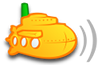For users with SSD's or for other reasons, this may not be desirable.
This is how to move the SS working directory to another location.
Note the instructions that follow are for a windows install but should be easily adapted for other OS's.
- Allow SS to install normally and thus create the c:\subsonic folder
- Stop the SS service.
- Move the c:\ subsonic folder to the drive/location that you want.
- Go to c:\Program Files\Subsonic and open (with a text editor) subsonic-service.exe.vmoptions
- Add the following on a new line between the quotes " -Dsubsonic.home=your new location " e.g. -Dsubsonic.home=E:/subsonic. Be sure to use forward slashes instead of backslashes.
- Save file and exit editor
- Restart subsonic
Job Done
If for some reason you do not have a C: drive, at present, you will have to "trick" SS into installing somewhere else.
This can be achieved by opening up a command prompt and entering
- Code: Select all
subst c: (system drive letter):\ i.e. subst c: g:\
Now run the subsonic installer which should now go to the correct drive.
Note: The removal of the hardcoding of C:, in the windows installer, is on Sindre's TODO list
So should be resolved soon
Further information regarding the subst command can be found at http://www.microsoft.com/resources/docu ... x?mfr=true