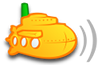Subsonic is a great program, I have tryed it on a MAC,Linux and Windows.
I have not found a way to upload or download more than ONE track at a
time. If I have missed something please let me know..
If I want to upload a CD with 10 tracks then I have to send the upload 10 times.
From what I see its the same when I want to Download from the server
one file at a time..
have I missed something??.
thanks for Your help.WT.
UPLOADING
Moderator: moderators
5 posts
• Page 1 of 1
Hi,
If you want to down load a cd all you have to do is go on the CD you want then at the top you should see Up | Play all | Play random | Add all | Download | Edit tags | Comment .
Click Download for the cd.
If you want to upload a CD just ZIP it up first and upload it that way.

If you want to down load a cd all you have to do is go on the CD you want then at the top you should see Up | Play all | Play random | Add all | Download | Edit tags | Comment .
Click Download for the cd.
If you want to upload a CD just ZIP it up first and upload it that way.
Facebook Group:
http://www.facebook.com/groups/subsonic.group/

http://www.facebook.com/groups/subsonic.group/
- donpearson
- Posts: 361
- Joined: Wed Oct 15, 2008 3:53 pm
- Location: UK
"Up | Play all | Play random | Add all | Download | Edit tags | Comment "
"Up" is a folder / album navigation link, not an UPLOAD option.
The only place I've been able to find a method to upload anything is via the "More -> Upload" path. Would be nice if we had better upload tools for sure.
"Up" is a folder / album navigation link, not an UPLOAD option.
The only place I've been able to find a method to upload anything is via the "More -> Upload" path. Would be nice if we had better upload tools for sure.
- leeherron
- Posts: 7
- Joined: Thu Sep 02, 2010 12:12 am
How to upload properly:
First
make sure you have a program that can create zip files such as whatever_your_file_name_is.zip.
Windows XP, Vista and Windows 7 have this built in and it works with this site. Right click on a file or folder and choose "Create Archive".
Linux programs such as tar gzip and others: tar can make file with zip extensions just by ending the archive name in .zip. Most do, but it pays to be sure.
Second
Understand how to arrange your music so it is stored properly when you upload it. How folders are structured is very important.
Say you have a song and it's songname of album abc by artist/group/band singer.On my site music is arranged by artist first.
On your home computer/laptop you would make first a folder for the artist called "singer", then inside that you make a folder for the album called "abc", then inside that you copy the song(s) that belong to that album.
Do not worry about track numbers, titles, genres and such. Those can be edited on the music server using the "Edit Tags" menu.
Third
Now use your zip program to add the artist named folder to a new archive and the folders inside will be automatically included.
In Windows you right click the artist name folder and choose "Create archive". You will be prompted to give it a name and a place to save it. Remember the name and place so you can upload it later.
In Linux you will have to follow the instruction for you particular archiving program. Make sure you create a zip file.
Fourth and last
Once you have your zip file ready, click the "More" menu button at the top of Subsonic. Scroll down and you will find the Uploader.
There are 2 text boxes: "Select file" and "Upload to".
Click the "Browse" button next to the "Select file" to find the zip file of music on your computer. When you have found it, click on it and click the "Open" button. Now pay close attention to the box labelled "Upload to"!!
The text in the box should read "/var/music/Incoming" if you used the default from install. If you are unsure that you arranged you music properly and you would like to check how it works first, make sure the "Automatically unpack zip-file" checkbox is CHECKED and just click the "Upload" button. You will still be able to play the music by clicking on "Incoming" in the left index. You can move it by sftp or ssh to the correct main music folder later.
If you are confident you did it right, change "/var/music/Incoming" to "/var/music" or where ever you put your main music collection,make sure the "Automatically unpack zip-file" checkbox is CHECKED and click the "Upload" button.
If you have more than one album just repeat the above steps. If you have multiple albums by the same artist, just create inside the artist named folder a folder for each album, put the right songs in each folder and then create your archive/zip file.
Hope this helped you.
--
First
make sure you have a program that can create zip files such as whatever_your_file_name_is.zip.
Windows XP, Vista and Windows 7 have this built in and it works with this site. Right click on a file or folder and choose "Create Archive".
Linux programs such as tar gzip and others: tar can make file with zip extensions just by ending the archive name in .zip. Most do, but it pays to be sure.
Second
Understand how to arrange your music so it is stored properly when you upload it. How folders are structured is very important.
Say you have a song and it's songname of album abc by artist/group/band singer.On my site music is arranged by artist first.
On your home computer/laptop you would make first a folder for the artist called "singer", then inside that you make a folder for the album called "abc", then inside that you copy the song(s) that belong to that album.
Do not worry about track numbers, titles, genres and such. Those can be edited on the music server using the "Edit Tags" menu.
Third
Now use your zip program to add the artist named folder to a new archive and the folders inside will be automatically included.
In Windows you right click the artist name folder and choose "Create archive". You will be prompted to give it a name and a place to save it. Remember the name and place so you can upload it later.
In Linux you will have to follow the instruction for you particular archiving program. Make sure you create a zip file.
Fourth and last
Once you have your zip file ready, click the "More" menu button at the top of Subsonic. Scroll down and you will find the Uploader.
There are 2 text boxes: "Select file" and "Upload to".
Click the "Browse" button next to the "Select file" to find the zip file of music on your computer. When you have found it, click on it and click the "Open" button. Now pay close attention to the box labelled "Upload to"!!
The text in the box should read "/var/music/Incoming" if you used the default from install. If you are unsure that you arranged you music properly and you would like to check how it works first, make sure the "Automatically unpack zip-file" checkbox is CHECKED and just click the "Upload" button. You will still be able to play the music by clicking on "Incoming" in the left index. You can move it by sftp or ssh to the correct main music folder later.
If you are confident you did it right, change "/var/music/Incoming" to "/var/music" or where ever you put your main music collection,make sure the "Automatically unpack zip-file" checkbox is CHECKED and click the "Upload" button.
If you have more than one album just repeat the above steps. If you have multiple albums by the same artist, just create inside the artist named folder a folder for each album, put the right songs in each folder and then create your archive/zip file.
Hope this helped you.
--
- nipar
- Posts: 19
- Joined: Fri Nov 12, 2010 6:07 am
The short answer is: To upload more than one file, you need to zip it in any way you like. For more information see post above 
Go to "More > upload" and enter your ZIPped folder or single file then press "upload" to start the transfer.
Be carful though not to navigate from the more tab while the upload is running (see progress bar there) or else the transfer will be cancelled.
For a more convenient upload function in a popup window that allows to browse SS while uploading, see the Subsonic Pack 4.4 by cyclopes, in the mods subforum and tell him how great it is...eerm how you like it
Go to "More > upload" and enter your ZIPped folder or single file then press "upload" to start the transfer.
Be carful though not to navigate from the more tab while the upload is running (see progress bar there) or else the transfer will be cancelled.
For a more convenient upload function in a popup window that allows to browse SS while uploading, see the Subsonic Pack 4.4 by cyclopes, in the mods subforum and tell him how great it is...eerm how you like it
-

3R3 - Posts: 332
- Joined: Mon May 04, 2009 2:09 pm
- Location: Germany
5 posts
• Page 1 of 1
Who is online
Users browsing this forum: No registered users and 4 guests