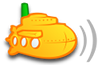Hello,
I heard good reviews of the subsonic, and the advantge it has with audio galaxy. I dwonload the setup program last night.
My massive music collection is stored in a HP mediasmart home server.
I have been trying to setup the music server. I am unable to set it up since last night.
I have no music files in my local computer where the subsonic is installed.
I am getting frustrated with the setup.
explorer shows \\myservername\music, I inputted this to the add music folder and hit save . it gave me the error "internet explorer can not display webpage"
I am stuck, need assistance,
Roberto
need help setting up folder from a mediasmart home server
Moderator: moderators
12 posts
• Page 1 of 1
fonsoy wrote:TS, i would recommend you to install subsonic on the MediaSmart server. This would diminish the need for you to keep your computer on at all times. Subsonic does not work flawless with UNC paths.
That is the issue I am having I adon't knwo how to install the subsonic in the HP mediasmart.
I was told I can not do an add-in install
Can you give me a detailed instruction on how to install it in the HP mediasmart?.
I was given a link to installation. It was talking about installing tomcat and java, this is beyond me
- tomasito
- Posts: 10
- Joined: Fri Dec 31, 2010 5:39 am
tomasito wrote:fonsoy wrote:TS, i would recommend you to install subsonic on the MediaSmart server. This would diminish the need for you to keep your computer on at all times. Subsonic does not work flawless with UNC paths.
That is the issue I am having I adon't knwo how to install the subsonic in the HP mediasmart.
I was told I can not do an add-in install
Can you give me a detailed instruction on how to install it in the HP mediasmart?.
I was given a link to installation. It was talking about installing tomcat and java, this is beyond me
I'm not sure if this will work, but of course you could try.
Start a remote desktop session to the mediasmart server. You can type in the search bar for "remote" and it will show up.
Then, control copy the subsonic installation into there, and run it. The installation will most probably take care of everything needed, as I didn't need to install Tomcat and/or anything at all on my Windows Server 2008. Even an HTTP server is included in a Subsonic installation
- fonsoy
- Posts: 38
- Joined: Mon Jan 10, 2011 12:07 pm
We intend to work on an addin for WHS sometime in the near future, but as my chief programmer still has all the workload of a typical HS sophmore, it could be a while. In the meantime:
Download and save the subsonic windows install file to any of the WHS file shares. I use the Software folder, but any folder you like is fine.
Next, remote desktop into WHS. How you ask? The easiest way in Windows is to just bring up the network display of all the computers on the network, Right-Click on your WHS and select "Connect with Remote Desktop Connection" You need to logon as Administrator and use the master password you use when opening the WHS console. Once the WHS Desktop opens, close the warning screen and open the Shared Folders on Server. Go to the folder that you stored Subsonic in and double click on the Subsonic-4.3.exe file. After the install runs you should see the green headphones tray icon at the lower right on the task bar. Right-Click on the icon to open the settings menu and select the port you want to use. NEVER USE PORT 80. Many ISP's block or use it to administer their gateway device.
If you've gotten this far:
First read: http://monroeworld.com/android/subsonic/
Never use port 80 - ISP's often use it or block it. 8080,8081, work fine.
In Subsonic Settings/Network - UNCHECK " Automatically configure your router to allow incoming connections to Subsonic (using UPnP or NAT-PMP port forwarding)." make sure to hit the SAVE button, you may have to scroll down to see it depending on your screen size.
Manually assign a fixed intenal IP and static route to your server at the upper end of the address range of the router, out of the way of DHCP, e.g. 192.168.1.254
Set up your router manually. uPNP might work, but most often it doesn't. Learing how to do it will be a skill you'll love having as your network grows.
Check the Subsonic Control Panel to make sure it's using the right port you're going to use. I typically use 8080, 8081, etc.
Set up port forwarding in your router to direct traffic on the selected port to your server.
Learn your external IP address assigned by your ISP.
Test your setup by entering your external IP:port# to see if it connects. e.g.
http://24.88.76.61:4040/
If it works, you're good to go.
Download and save the subsonic windows install file to any of the WHS file shares. I use the Software folder, but any folder you like is fine.
Next, remote desktop into WHS. How you ask? The easiest way in Windows is to just bring up the network display of all the computers on the network, Right-Click on your WHS and select "Connect with Remote Desktop Connection" You need to logon as Administrator and use the master password you use when opening the WHS console. Once the WHS Desktop opens, close the warning screen and open the Shared Folders on Server. Go to the folder that you stored Subsonic in and double click on the Subsonic-4.3.exe file. After the install runs you should see the green headphones tray icon at the lower right on the task bar. Right-Click on the icon to open the settings menu and select the port you want to use. NEVER USE PORT 80. Many ISP's block or use it to administer their gateway device.
If you've gotten this far:
First read: http://monroeworld.com/android/subsonic/
Never use port 80 - ISP's often use it or block it. 8080,8081, work fine.
In Subsonic Settings/Network - UNCHECK " Automatically configure your router to allow incoming connections to Subsonic (using UPnP or NAT-PMP port forwarding)." make sure to hit the SAVE button, you may have to scroll down to see it depending on your screen size.
Manually assign a fixed intenal IP and static route to your server at the upper end of the address range of the router, out of the way of DHCP, e.g. 192.168.1.254
Set up your router manually. uPNP might work, but most often it doesn't. Learing how to do it will be a skill you'll love having as your network grows.
Check the Subsonic Control Panel to make sure it's using the right port you're going to use. I typically use 8080, 8081, etc.
Set up port forwarding in your router to direct traffic on the selected port to your server.
Learn your external IP address assigned by your ISP.
Test your setup by entering your external IP:port# to see if it connects. e.g.
http://24.88.76.61:4040/
If it works, you're good to go.
Gary J
http://bios-mods.com
http://www.maplegrovepartners.com
http://theaverageguy.tv/category/tagpodcasts/cyberfrontiers/
http://bios-mods.com
http://www.maplegrovepartners.com
http://theaverageguy.tv/category/tagpodcasts/cyberfrontiers/
-

GJ51 - Posts: 3492
- Joined: Wed Oct 20, 2010 11:58 pm
- Location: Western New York
WHS Install -- folder structure question
Hey GJ51 --
After hearing you on theaverageguy.tv home tech podcast a few weeks back (at least, I'm making a small assumption that you are that guy by your "Sophomore" reference above!!), I have become really interested in moving my home media streaming to Subsonic running on my HP EX495 from from an ampache streamer i had installed a few months ago on an old laptop machine (and associated server software and dyndns client) .
Installing ampache was fun and all (and pushed my tech limits to the fullest -- having some really good guides was helpful), but it seems that Subsonic is more feature rich and will require less upkeep and maintenance than Ampache has required, in addition to my ability to not run that machine regularly and still have my media available to me remotely.
Anyway, based on the Shane Monroe guide and your post above, I'm certain that getting Subsonic up and running will be easy and fun (in comparison to Ampache). My one downside is that there are no WebOS clients that I know of for Subsonic, but that's a discussion and decision for another day!!
The ONE big question I have that I can't find anywhere in the FAQs or first several search pages on the forums is the impact of NOT organizing my music into hierarchical folders as suggested (?required?) by Subsonic. I'm not absolutely opposed to this move (I use MediaMonkey as my local Windows media player / manager so it would be easy to do), but for me I just like the idea to have one large folder with all of my music for ease of browsing in Windows (when I'm not in MM).
As for my collection, even though all songs are in a single windows folder, each of my 3500 files has a file name structure of "Artist - Album - Track## - TrackName.mp3" and 100% of the current library is ID3V1 and V2 tagged with that information (when that information exists). The file structure helps make it easily sortable and searchable via Windows Explorer as I noted above and helps keep my mobile device folders structures 'clean' as well while still being relatively organized. Some of the limitations in my collection are that only 40% of songs have embedded album art in the tags - the other 60% doesn't have album art at all (none of my album art in in AlbumArt####### files. Further, of the full library, about 30% probably does not have album or track # information in the tags, but all have Artist and Trackname. All my new music or CD's I'm ripping for the last 3 years get tagged and art aded, but it's an ongoing project to 'correct' the older one-off songs or albums from the late 90s or early 00's with album track and album art information. So, for me, moving to a folder structure of /music/artist/album/##-track name.mp3 would be problematic since I would have a lot of 'unknown' albums under nearly all of my artists (in addition to being organized in a way that is less useful for me as I prefer to view and move music around my devices(PS3, our Palm Pre2 phones, etc...)
So I'd like to know if it would be a major drawback for me to use Subsonic with this flat folder structure? What are the downsides for organization, search, etc...?
Also, is there a way to stream Subsonic to the PS3?
I really enjoyed your guest spot on Jim's podcast and of course your son's regular appearances too. The topics are a perfect blend of what I'm looking to hear as a tech enthusiast and 80s/90s geek. Sorry for the long post and thanks in advance for any help you can provide.
Best,
John
After hearing you on theaverageguy.tv home tech podcast a few weeks back (at least, I'm making a small assumption that you are that guy by your "Sophomore" reference above!!), I have become really interested in moving my home media streaming to Subsonic running on my HP EX495 from from an ampache streamer i had installed a few months ago on an old laptop machine (and associated server software and dyndns client) .
Installing ampache was fun and all (and pushed my tech limits to the fullest -- having some really good guides was helpful), but it seems that Subsonic is more feature rich and will require less upkeep and maintenance than Ampache has required, in addition to my ability to not run that machine regularly and still have my media available to me remotely.
Anyway, based on the Shane Monroe guide and your post above, I'm certain that getting Subsonic up and running will be easy and fun (in comparison to Ampache). My one downside is that there are no WebOS clients that I know of for Subsonic, but that's a discussion and decision for another day!!
The ONE big question I have that I can't find anywhere in the FAQs or first several search pages on the forums is the impact of NOT organizing my music into hierarchical folders as suggested (?required?) by Subsonic. I'm not absolutely opposed to this move (I use MediaMonkey as my local Windows media player / manager so it would be easy to do), but for me I just like the idea to have one large folder with all of my music for ease of browsing in Windows (when I'm not in MM).
As for my collection, even though all songs are in a single windows folder, each of my 3500 files has a file name structure of "Artist - Album - Track## - TrackName.mp3" and 100% of the current library is ID3V1 and V2 tagged with that information (when that information exists). The file structure helps make it easily sortable and searchable via Windows Explorer as I noted above and helps keep my mobile device folders structures 'clean' as well while still being relatively organized. Some of the limitations in my collection are that only 40% of songs have embedded album art in the tags - the other 60% doesn't have album art at all (none of my album art in in AlbumArt####### files. Further, of the full library, about 30% probably does not have album or track # information in the tags, but all have Artist and Trackname. All my new music or CD's I'm ripping for the last 3 years get tagged and art aded, but it's an ongoing project to 'correct' the older one-off songs or albums from the late 90s or early 00's with album track and album art information. So, for me, moving to a folder structure of /music/artist/album/##-track name.mp3 would be problematic since I would have a lot of 'unknown' albums under nearly all of my artists (in addition to being organized in a way that is less useful for me as I prefer to view and move music around my devices(PS3, our Palm Pre2 phones, etc...)
So I'd like to know if it would be a major drawback for me to use Subsonic with this flat folder structure? What are the downsides for organization, search, etc...?
Also, is there a way to stream Subsonic to the PS3?
I really enjoyed your guest spot on Jim's podcast and of course your son's regular appearances too. The topics are a perfect blend of what I'm looking to hear as a tech enthusiast and 80s/90s geek. Sorry for the long post and thanks in advance for any help you can provide.
Best,
John
- greenawayj
- Posts: 4
- Joined: Tue Mar 29, 2011 10:43 pm
Thanks for your feedback on the podcast.
Subsonic REALLY likes folders setup by Artist\Album\tracks as it does not use ID3 tags. using one massive flat folder would significantly impact search very negatively and loading the files listing would take forever.
Everybody's resources and needs are different, but in your case I would suggest trying Subsonic with a gradual transition approach. Install it as per the instructions above then set up a seperate storage area, a seperate subsonic library that you can use to experiment to see what you like and don't like. This way you don't have to adopt an all or nothing strategy but you can have the best of both worlds. Start small and see if it's the direction you want to go in. Storage costs are pretty reasonable these days with good 2TB drives around $75. Ther are also benefits in duplicating your library as an additional backup.
Also feel free to cruise my public site for look and feel and be sure to get back to me with any questions you may have.
Subsonic REALLY likes folders setup by Artist\Album\tracks as it does not use ID3 tags. using one massive flat folder would significantly impact search very negatively and loading the files listing would take forever.
Everybody's resources and needs are different, but in your case I would suggest trying Subsonic with a gradual transition approach. Install it as per the instructions above then set up a seperate storage area, a seperate subsonic library that you can use to experiment to see what you like and don't like. This way you don't have to adopt an all or nothing strategy but you can have the best of both worlds. Start small and see if it's the direction you want to go in. Storage costs are pretty reasonable these days with good 2TB drives around $75. Ther are also benefits in duplicating your library as an additional backup.
Also feel free to cruise my public site for look and feel and be sure to get back to me with any questions you may have.
Gary J
http://bios-mods.com
http://www.maplegrovepartners.com
http://theaverageguy.tv/category/tagpodcasts/cyberfrontiers/
http://bios-mods.com
http://www.maplegrovepartners.com
http://theaverageguy.tv/category/tagpodcasts/cyberfrontiers/
-

GJ51 - Posts: 3492
- Joined: Wed Oct 20, 2010 11:58 pm
- Location: Western New York
Thanks so much Gary for reading and responding.
I really like the idea of setting up a parallel environment, I have nearly 4 TB free on my WHS right now, but only about 20GB of music, so that's the best option of all to get started and see how things work.
I know this is a question for sindre but you seem to be pretty engaged here... are there any plans to implement tags as the primary source rather than folder structure (maybe optionally) for the future? (I noticed a thread that mentioned that embedded album art would be used if the album art file doesn't exist) I'm sure there is some good explanation on that design decision somewhere in these forums -- I would imagine it is based on architectural / technical challenges or the fact that ID3 isn't truly a standard and that some ppl with old ripped music might not have ID3 tags fully populated?
I have browsed your public site and it does give me some good ideas for setting up my implementation of Subsonic. I think I'll start with music first and add in other media as I have time. I definitely have the storage space, so there's no constraint there.
Thanks again.
I really like the idea of setting up a parallel environment, I have nearly 4 TB free on my WHS right now, but only about 20GB of music, so that's the best option of all to get started and see how things work.
I know this is a question for sindre but you seem to be pretty engaged here... are there any plans to implement tags as the primary source rather than folder structure (maybe optionally) for the future? (I noticed a thread that mentioned that embedded album art would be used if the album art file doesn't exist) I'm sure there is some good explanation on that design decision somewhere in these forums -- I would imagine it is based on architectural / technical challenges or the fact that ID3 isn't truly a standard and that some ppl with old ripped music might not have ID3 tags fully populated?
I have browsed your public site and it does give me some good ideas for setting up my implementation of Subsonic. I think I'll start with music first and add in other media as I have time. I definitely have the storage space, so there's no constraint there.
Thanks again.
- greenawayj
- Posts: 4
- Joined: Tue Mar 29, 2011 10:43 pm
I'm not as knowlegeable about the technical reasons why, but I've seen several posts that for whatever reason, Sindre seems to be inclined to using the folder structure rather than tags. It's probably something to do with the way the database generates indexes, but I'm not really sure what the reasoning is behind his decision not to support ID3. Part of the problem may be due to the fact that there are a lot of people who have a lot of music that is probably not tagged properly.
I'd be interested to hear if you tried Twonky media on your server. It was frustration with that program which led me to Subsonic as the answer i was looking for.
I'd be interested to hear if you tried Twonky media on your server. It was frustration with that program which led me to Subsonic as the answer i was looking for.
Gary J
http://bios-mods.com
http://www.maplegrovepartners.com
http://theaverageguy.tv/category/tagpodcasts/cyberfrontiers/
http://bios-mods.com
http://www.maplegrovepartners.com
http://theaverageguy.tv/category/tagpodcasts/cyberfrontiers/
-

GJ51 - Posts: 3492
- Joined: Wed Oct 20, 2010 11:58 pm
- Location: Western New York
Thanks for the additional perspective.
Yeah, I had Twonky installed and running for a bit, but there were definitely issues and in the end, I ended up turning off the service and just streaming (to my PS3 via DNLA) via the built-in WHS Windows Media Streamer (or is that an HP thing? -- anyway, the 'other' media streaming setting in the WHS Settings panel). Works fine for DNLA to PS3, but nothing outside of the home network. Hopefully that's where Subsonic will come in...
Yeah, I had Twonky installed and running for a bit, but there were definitely issues and in the end, I ended up turning off the service and just streaming (to my PS3 via DNLA) via the built-in WHS Windows Media Streamer (or is that an HP thing? -- anyway, the 'other' media streaming setting in the WHS Settings panel). Works fine for DNLA to PS3, but nothing outside of the home network. Hopefully that's where Subsonic will come in...
- greenawayj
- Posts: 4
- Joined: Tue Mar 29, 2011 10:43 pm
Hi,
Have not read the whole thread, but just want to tell you that I have the following setup on my HP Mediasmart WHS EX470 (HP's first WHS server, which I have added 2 gb of ram to, and 3 x 1,5 TB disks). It's running without any problems, and I have the following media server software installed and running at the same time:
1. Default WHS sharing, used in connection with My Movies (streaming of ripped Blu Rays or DVDs) and Windows Media Center on different PCs.
2. Twonky server, now PVConnect, WHS plugin. Running, but actually almost not in use. My PS3 likes PVConnect better than the default WHS sharing. PVconnect has more/better indexes. Will use PVConnect for DLNA TV client in the near future, or most probably, uninstall PVConnect and install Serviio. Serviio seems to be good at streaming MKV files to DLNA clients (= ripped Blu Ray or DVDs)
3. Subsonic, streaming my 80 GB music collection to iPad, iPod, Andorid and iPhone devices inside and outside of my home.
4. Logitech Squeezebox Server, streaming to several Squeezebox devices.
All server apps share media from the same default music folder. Most of the music files are in folder structures. I use mp3Tag Pro to tag all music, also new music, to add lyrics etc. I suggest that you read this http://www.mymusictools.com/articles/ho ... -files.htm and use some hours to sort and improve your music collection. Good luck!
Have not read the whole thread, but just want to tell you that I have the following setup on my HP Mediasmart WHS EX470 (HP's first WHS server, which I have added 2 gb of ram to, and 3 x 1,5 TB disks). It's running without any problems, and I have the following media server software installed and running at the same time:
1. Default WHS sharing, used in connection with My Movies (streaming of ripped Blu Rays or DVDs) and Windows Media Center on different PCs.
2. Twonky server, now PVConnect, WHS plugin. Running, but actually almost not in use. My PS3 likes PVConnect better than the default WHS sharing. PVconnect has more/better indexes. Will use PVConnect for DLNA TV client in the near future, or most probably, uninstall PVConnect and install Serviio. Serviio seems to be good at streaming MKV files to DLNA clients (= ripped Blu Ray or DVDs)
3. Subsonic, streaming my 80 GB music collection to iPad, iPod, Andorid and iPhone devices inside and outside of my home.
4. Logitech Squeezebox Server, streaming to several Squeezebox devices.
All server apps share media from the same default music folder. Most of the music files are in folder structures. I use mp3Tag Pro to tag all music, also new music, to add lyrics etc. I suggest that you read this http://www.mymusictools.com/articles/ho ... -files.htm and use some hours to sort and improve your music collection. Good luck!
- KnutG
- Posts: 2
- Joined: Mon Jan 10, 2011 1:19 pm
12 posts
• Page 1 of 1
Who is online
Users browsing this forum: No registered users and 15 guests