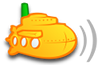First you have To know your IP address:
1. Please go to Start > Run
2. Type "cmd"
3. In the command mode, type "ipconfig"
4. If you will get your IP address as following picture, please write it down or save in your PDA. You have to use this later.
To change setting in System properties:
1. Please go to Start > My Computer > Right Click your mouse
2. When you see "System Properties" window, click "Remote" tab.
3. When you see two check boxes, please tick both of them.
4. Then click "OK"
To change setting in Registry Editor:
1. Please go to Start > Run
2. Type "regedit"
3. Go to the folder which is under
CODE
My Computer\HKEY_LOCAL_MACHINE\SYSTEM\CurrentControlSet\Control\Terminal Server\WinStations\RDP-Tcp
4. Click "Port Number"
5. Change the port number into 22 ( if your server support 80 or 90, you do not need to change this. In some universities, they do not allow students to access port 80, and port 90. Therefore, when you face that problem, you can use port 22 instead of port 90 and 80).
To change setting in Windows Firewall:
1. Please go to Start > Control Panel
2. Click "Windows Firewall"
3. Go to "Exceptions" tab
4. If you would like to use port 22. Click "Add Port"
5. Fill name "Port 22" and Port number "22"
6. Then, click "OK"
Now, you finish setting on your remote computer.
I almost forget to tell you one important thing.
Before you access your computer from another computer, you have to change your user account to log in automatically without entering user name and password. As you know, you are going to access your remote computer through the Internet. If your window needs to fill name and password, your computer will not connect Internet at that stage. Therefore, you cannot connect your remote computer.
1. Please go to Start > Run
2. Type "control userpasswords2"
3. When your user account have a tick in the check box, please make untick
Now you can access your computer from another computer.
1. Go to remote desktop connection
2. Click "Options>>", for more detail
To connect your remote computer:
1. Please go to Start > Accessories> Communications> Remote Desktop Connection
2. In "Computer", you have to fill your remote computer's ip address and port 22 (for example: 10.0.0.0:22 )
3. In "User name", fill your remote computer log in user name.
4. In "Password", please fill your password
5. Then, click "Connect"
To set up other setting:
Before you connect your computer,
1. In "Display", you can change the Resolution Color. If you choose HighColor, the connection will be SLOW.
2. In "Local Resources", you can manage to listen songs, access disk drives, manage printers, etc
3. In "Experience", you can manage Desktop background, etc. If you wish to see your background, the connection will be SLOW.
Good Luck!
how can i log in to my server from a remote computer?
Moderator: moderators
35 posts
• Page 2 of 3 • 1, 2, 3
@stevetamis:
could it be you have misunderstood the topic of the original poster? I think he just wanted to connect to his subsonic-server from the internet, not have complete access to his computer from the internet.
@all:
To access subsonic from the internet from anywhere, please follow my previous posts.
To have complete remote access of course, please follow stevetamis directions.
Although be warned that this remote access software to do it was written by microsoft, a company notorious for not fixing security holes, so you may be subjecting yourself to severe security problems.
to only access the subsonic server (aka the interface, stream music, download from subsonic etc.) it is highly recommended to not open the computer for remote access, but only operate it as advised and use dynamic dns (and domain redirect if needed). the steps to follow are in my previous posts, start at the first^^.
good luck!
could it be you have misunderstood the topic of the original poster? I think he just wanted to connect to his subsonic-server from the internet, not have complete access to his computer from the internet.
@all:
To access subsonic from the internet from anywhere, please follow my previous posts.
To have complete remote access of course, please follow stevetamis directions.
Although be warned that this remote access software to do it was written by microsoft, a company notorious for not fixing security holes, so you may be subjecting yourself to severe security problems.
to only access the subsonic server (aka the interface, stream music, download from subsonic etc.) it is highly recommended to not open the computer for remote access, but only operate it as advised and use dynamic dns (and domain redirect if needed). the steps to follow are in my previous posts, start at the first^^.
good luck!
-

3R3 - Posts: 332
- Joined: Mon May 04, 2009 2:09 pm
- Location: Germany
using on a remote computer
I read the comments from aphuey posted in November, it sounds good and make sense, but I do not understand all the questions my router asks me.
I know my IP, but can't login remotely, if I uuse local host I get the router, then it asks me entry ip start and end etc. how do I know what to put there?
locally works perfectly, but I don’t understand the point, if you are only using it locally surely it’s the same as any media player?
I love the interface and would use this a lot but I need other computers to be abe to access my music collection, I understand subsonic can do this, but I need more helkp, please please
I know my IP, but can't login remotely, if I uuse local host I get the router, then it asks me entry ip start and end etc. how do I know what to put there?
locally works perfectly, but I don’t understand the point, if you are only using it locally surely it’s the same as any media player?
I love the interface and would use this a lot but I need other computers to be abe to access my music collection, I understand subsonic can do this, but I need more helkp, please please
- flukie
- Posts: 2
- Joined: Thu Aug 06, 2009 10:14 am
Router info
Wireless ADSL router
case says Ovis LInk, but manufacturers site refers to air linkk a lot
model is EVO-DSL41W
Thank you
Ian
case says Ovis LInk, but manufacturers site refers to air linkk a lot
model is EVO-DSL41W
Thank you
Ian
- flukie
- Posts: 2
- Joined: Thu Aug 06, 2009 10:14 am
please make screenshots of your routers interface / port forwarding page and post em here - upload them @ http://imagebanana.com or somewhere similiar.
additionaly, go to the machine, where subsonic is running, then click start -> run -> type "cmd" (without "), press enter, type "ipconfig" (without "), press enter, and copy the IP.
additionaly, go to the machine, where subsonic is running, then click start -> run -> type "cmd" (without "), press enter, type "ipconfig" (without "), press enter, and copy the IP.
- agroni1888
- Posts: 31
- Joined: Thu Feb 19, 2009 12:09 pm
Flukie -
I've found a user's manual online for your router and, though I was surprised to see this, it doesn't seem that your router has basic port forwarding functionality built into the firmware. I suppose it's not too surprising when considering how rudimentary the manufacturer's website is. The manual I downloaded was in Word format.
If you were to spend $20 on a name brand router on ebay, you would have the necessary port forwarding functionality (and probably be the new owner of a more reliable router)...
I've found a user's manual online for your router and, though I was surprised to see this, it doesn't seem that your router has basic port forwarding functionality built into the firmware. I suppose it's not too surprising when considering how rudimentary the manufacturer's website is. The manual I downloaded was in Word format.
If you were to spend $20 on a name brand router on ebay, you would have the necessary port forwarding functionality (and probably be the new owner of a more reliable router)...
- aphuey
- Posts: 102
- Joined: Mon Nov 17, 2008 6:25 pm
This may be a stupid question but i'll ask anyways:
Why can't i access my SubSonic via Internets remotely?
I've placed port 2371 onto SubSonic and restarted, opened it both TCP & UDP on my Router's port forwarding window and on my firewall, and still, i get Connection Timed Out on http://85.131.88.129:2371
Soo, why cant it work? :S
Why can't i access my SubSonic via Internets remotely?
I've placed port 2371 onto SubSonic and restarted, opened it both TCP & UDP on my Router's port forwarding window and on my firewall, and still, i get Connection Timed Out on http://85.131.88.129:2371
Soo, why cant it work? :S
- Makikou
- Posts: 1
- Joined: Wed Nov 18, 2009 4:43 pm
Just started sinking my fingers into Subsonic. Hoping it will be a replacement for "Simplify Media", since I am with new Droid phone. Have only been testing on local network, but noticed that I need to use a slightly non-standard mnemonic for the port. I am more familiar with an xxx.xxx.xxx.xxx:port #. This did not seem to work on the local network. What did work, was xxx.xxx.xxx.xxx/port #. This seemed to resolve the issue/url.
- tertoo
- Posts: 1
- Joined: Sun Feb 14, 2010 2:51 am
redirect
since i understand going through this thread with little or no technical knowledge, just trying to connect to subsonic from a remote pc is probsbly a pain, the original question of this thread, aka how to access subsonic from a remote computer, has been very nicely ansered and summed up by tacgnol here.
bye
bye
-

3R3 - Posts: 332
- Joined: Mon May 04, 2009 2:09 pm
- Location: Germany
Probably I'm stupid but ...
I can't finde the stting to change the local Port from 80 to 8080 in the Proberties file
I'm using subonic 3.9 on a windows 7 machine
right now my router does port fowarding and changes the port from 8080 to 80 (works fine) but I wan't to change the port on the "local"´machine to 8080 so that the router just has to forward.
in the proberties file iI only finde the PortForwardingPublicPort=8080
where can I tell subsonic to start at port 8080 instead of 80
Thank you very much for help
cu sahra
I can't finde the stting to change the local Port from 80 to 8080 in the Proberties file
I'm using subonic 3.9 on a windows 7 machine
right now my router does port fowarding and changes the port from 8080 to 80 (works fine) but I wan't to change the port on the "local"´machine to 8080 so that the router just has to forward.
in the proberties file iI only finde the PortForwardingPublicPort=8080
where can I tell subsonic to start at port 8080 instead of 80
Thank you very much for help
cu sahra
- sahra
- Posts: 5
- Joined: Wed Mar 17, 2010 4:33 pm
ok i got it
in the dir C:\Program Files\Subsonic there is file called
subsonic-service.exe.VMOPTION
there the port can be changed
I had some trouble with the write permission so I copied the file on the desktop, changed it and copied it back. (I also had a backup copy, since you never know)
after the change restert the service or reboot
Thnaks for your help
Sahra
in the dir C:\Program Files\Subsonic there is file called
subsonic-service.exe.VMOPTION
there the port can be changed
I had some trouble with the write permission so I copied the file on the desktop, changed it and copied it back. (I also had a backup copy, since you never know)
after the change restert the service or reboot
Thnaks for your help
Sahra
- sahra
- Posts: 5
- Joined: Wed Mar 17, 2010 4:33 pm
35 posts
• Page 2 of 3 • 1, 2, 3
Who is online
Users browsing this forum: No registered users and 1 guest