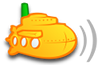I know there are a lot of different guides on this forum but all of them are made for Linux or includes steps I doesn't feel necessary.
I did this for over a year ago but since my certificate expired I thought I could do a small guide since I needed to do it again.
I have now setup this for myself on Virtual Machine running Windows Server 2012. This is a rather rough guide how to set it up, I expect you know how to adapt it to your own environment.
First you should have a Subsonic up and running already with a selfsigned certificate.
1. Create a free (or bought)Certificate at Startssl.com. Save the .key-file and .cert-file to a folder, I use C:\SSL\. Creating the certificate includes a lot of steps but Startssl guides you through it all.
2. In the Control Panel at Startsssl you go to the Tool Box. Use the option "Create PKCS#12 (PFX) File", create the certificate with your key and cert-file. Save the cert to C:\SSL\cert.p12.
3. If you use JRE6 for your java you start a command prompt and go to "C:\Program Files\Java\jre6\bin". Type "keytool -importkeystore -srckeystore C:\SSL\cert.p12 -srcstoretype PKCS12 -destkeystore C:\SSL\subsonic.keystore".
4. Stop Subsonic service. Got to Program Files/Subsonic, open subsonic-service.exe.vmoptions in notepad.
Add these lines to the end of the file....
-Dsubsonic.ssl.keystore=C:\SSL\subsonic.keystore
-Dsubsonic.ssl.password=yourcertpasswordsetinstep3
Save file. Start subsonic service.
Voila, you got a working certificate.
Cheers.
/Johan Gill
wwww.gill.nu